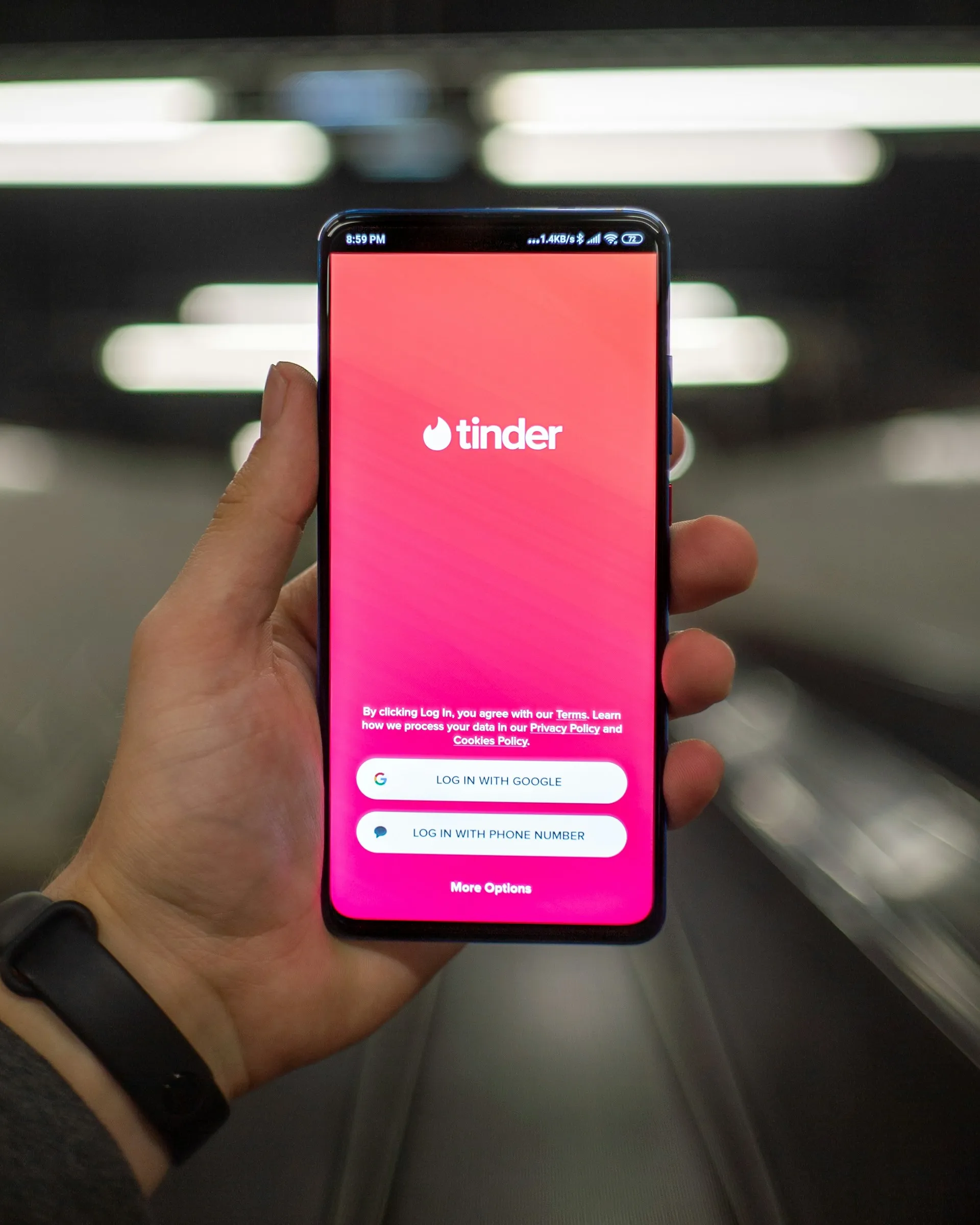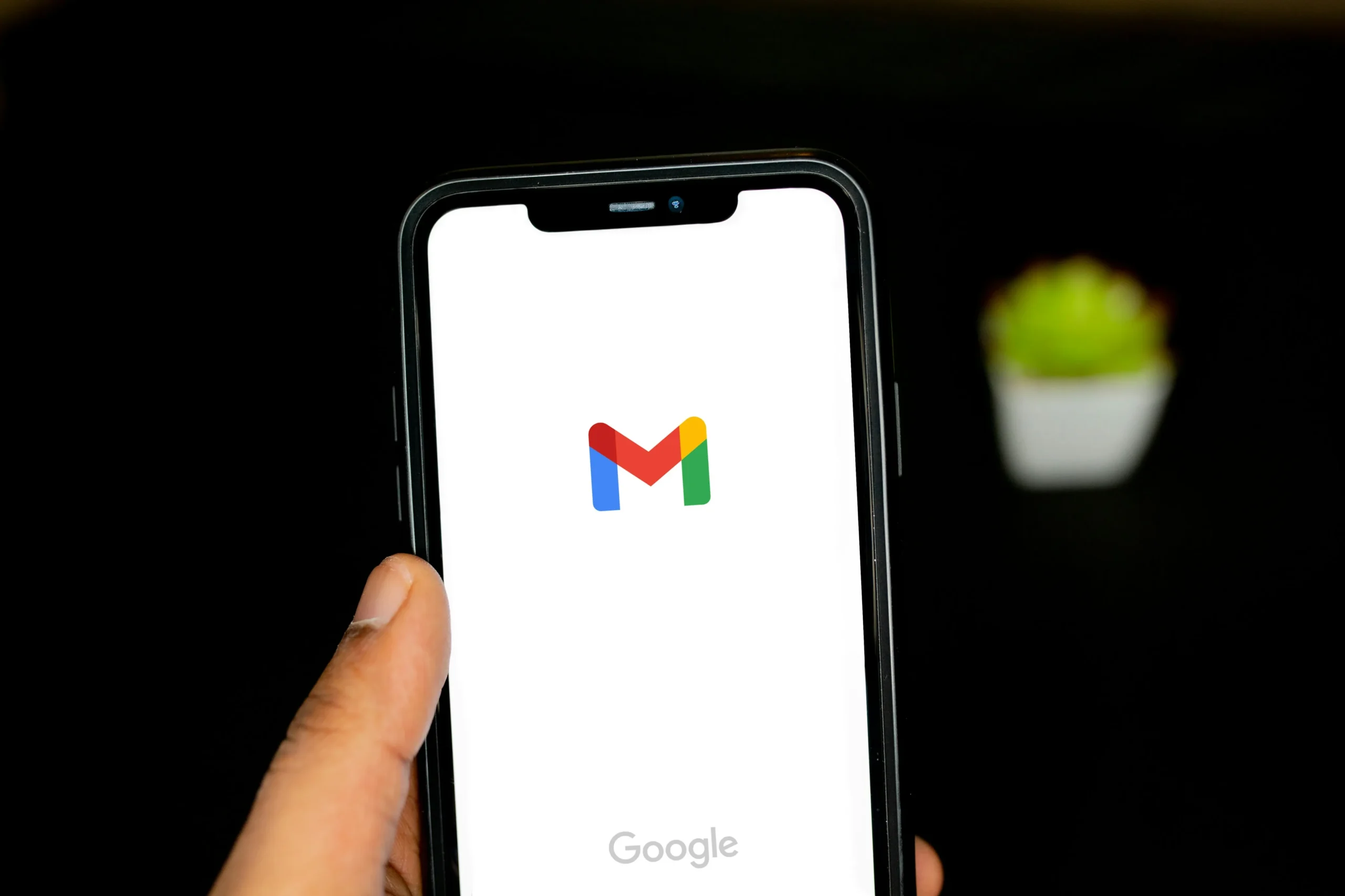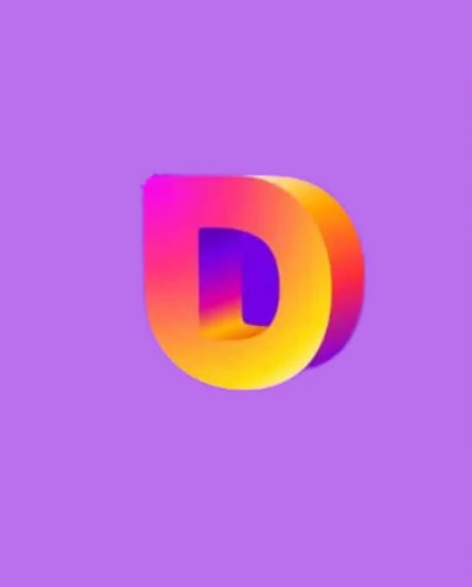
Producing videos is a notoriously challenging task, and creating 3D models is no easy feat. For this reason, AniML made the brilliant decision to simplify our lives by releasing the revolutionary software Doly as a first step toward facilitating the creation of 3D videos. These days, you can simply create any kind of film with just your smartphone. So, how can I use Doly to make any kind of 3D product video? The solution is provided below!
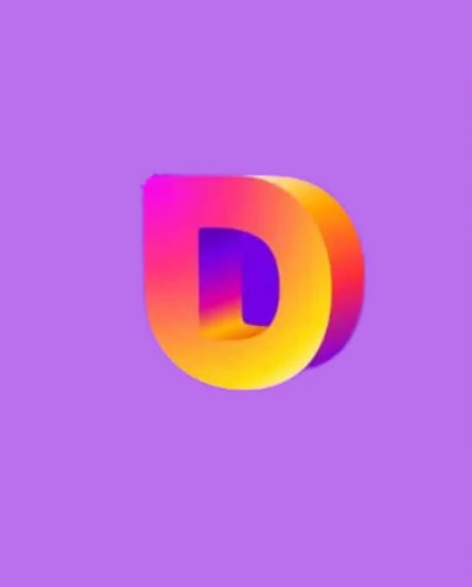
You can now enhance your creative areas with a few touches, whether it’s by adding 3D models to professional presentations or making eye-catching product adverts for your Instagram feed. Please be aware that you cannot create 3D animation videos on Android smartphones at this time; the program is only compatible with iPhones. Here’s how to do it:
- Launch the Doly app, then enter your email address to register.
- Select the desired choice by tapping on it: Capture Now or Capture Later.
- If you want to give yourself access to the app image, touch Next and then Allow after choosing Capture Now.
- In the first step, move your object to the left side while maintaining visual contact with it.
- Once the boxes are full, capture the object from every perspective.
- Press the following arrow icon.
- Now, in a few shots, remove your object from the background, then press the next arrow symbol.
- By sliding the crop symbol and merely filling it with your object, you can frame the objects without the box borders that are displayed on the screen.
- Continue tapping the thumbs-up and tick icons to complete and authorize the cutting procedure.
- Now, fill in the object’s description in the capture box’s Name field.
- Press the “Validate” button.
- To complete the final animation, tap the arrow icon.
- Under Choose a video template for your Doly, pick your template.
- Lastly, under 180 on Marble, choose a color theme, then click Confirm in the upper right corner.